Mastering Notification Management on Threads: A Guide for Android Users
- Jul 14, 2023
- 272
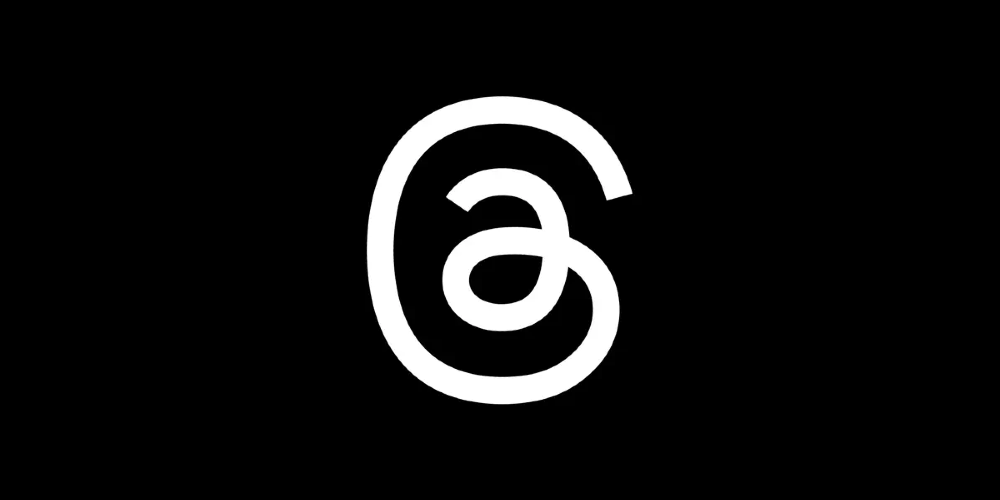
Meta, formerly known as Facebook, has launched a new microblogging platform called Threads. This Twitter competitor, which connects with Instagram, has already seen a surge in popularity, amassing over 50 million sign-ups within a day of its launch. The platform notifies users about various activities such as likes, replies, reposts, mentions, and many more, which can become overwhelming. This guide will help you navigate the notification settings on Threads for an improved user experience.
Understanding Threads and Its Connection with Instagram
Threads is the latest offering from Meta, aimed at rivalling Twitter in the realm of microblogging platforms. The app leverages Instagram's account system, allowing users to log in with their Instagram credentials and maintain their usernames, followers, and verification status. You can access Threads via the desktop site at Threads.net or by downloading the app on your Android or iOS smartphone. Threads currently support 10 different types of notifications, keeping you updated about everything from likes and replies to new followers and account suggestions.
Managing Notification Overload
While Threads keeps you in the loop, the constant barrage of notifications can become tiresome. However, Threads provides several ways to manage notifications to ensure a more enjoyable user experience. You have the option to pause all notifications or make individual adjustments based on your preferences. By tweaking these settings, you can reduce notification fatigue and enjoy the platform without being constantly bombarded with alerts.
Steps to Manage Notifications on Threads for Android
If you find yourself overwhelmed by the deluge of notifications from Threads, follow these simple steps on your Android device to regain control:
- Go to your profile page on Threads and tap the Menu button located at the top-right corner.
- Select Notifications.
- To pause all notifications, tap 'Pause all'. You can also make individual adjustments in the 'Threads and replies' or 'Following and followers' sections. Choose from options such as 15 minutes, 1 hour, 2 hours, 4 hours, or 8 hours to mute notifications.
- In the 'Threads and replies' section, you can choose notifications from everyone, people you follow, or turn it off entirely.
- Under 'Following and followers', you have the option to turn off every single notification or turn them all on.
Exploring More Features of Threads
Threads allows you to post up to 500 characters, including links, photos, and videos. These posts can also be cross-posted to your Instagram story. If privacy is a concern, Threads, like Instagram, allows users to set their profile as "Private". As the platform continues to evolve, more features are expected to be added in the future. By effectively managing your notifications, you can enjoy the best of Threads without the distraction of unnecessary alerts.