Discover the Secret to Concealing Your Recording Status in WhatsApp Web
- Oct 30, 2023
- 174
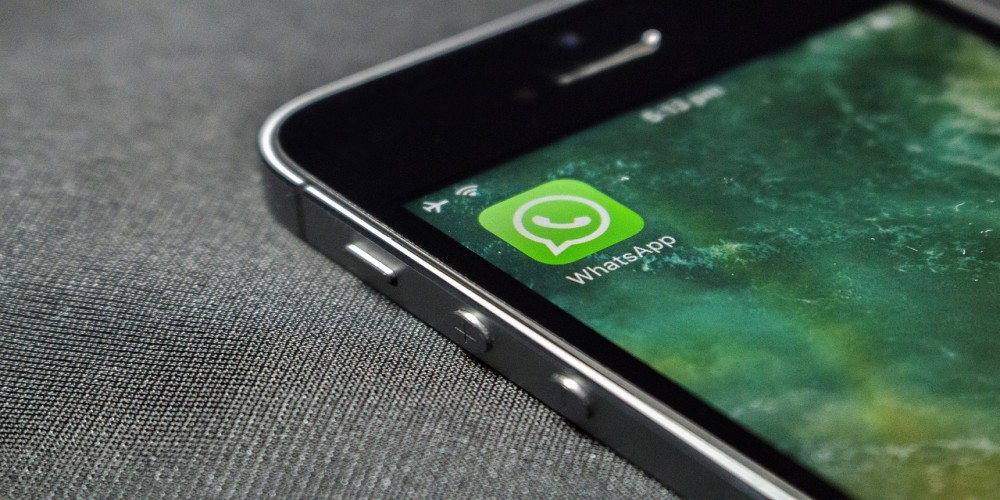
In the world of digital communication, WhatsApp Web has become an indispensable tool for many. It offers the convenience of accessing your WhatsApp messages from your laptop or desktop, making it an ideal solution for those who spend much of their day in front of a computer. However, while it comes with many benefits, it also has its limitations. One such limitation is the persistent "Recording" label that appears when you're recording an audio message. This can be an annoyance to some and a privacy concern to others. Luckily, there's a trick to overcome this, and in this article, we'll walk you through it.
Understanding the Limitations of WhatsApp Web
Before we delve into the trick, it's important to understand the limitations of WhatsApp Web. Unlike its mobile counterpart, WhatsApp Web doesn't receive frequent updates from Meta, its parent company. This means it lacks some of the advanced features that are available on the mobile app. For instance, you cannot share your location, check mobile data usage, add new contacts, or apply filters to photos you upload to your status directly from your PC. Despite these shortcomings, WhatsApp Web is still a powerful tool in its own right, and with a few clever tricks, you can enhance its functionality further.
The Art of Concealing Your Recording Status

Now, let's get down to the business of hiding your recording status. There isn't a native function in WhatsApp Messenger to accomplish this, neither on the mobile app nor on WhatsApp Web. But don't worry, here's a workaround: you can use an extension called "WA Web Plus". This extension is available on Google's Chrome Web Store, and once installed, it gives you access to a range of additional features, including the ability to hide your recording status.
How to Install and Use WA Web Plus
To install WA Web Plus, first, open the Google Chrome browser on your PC or laptop. Then, search for "WA Web Plus" in the Chrome Web Store and install it. Once installed, click on the puzzle icon (extensions) located at the top right of your browser. Look for "WA Web Plus", click on the three vertical dots on its right side, and then click "Set". You will now see a green cross enclosed in a circle at the top of your browser, which is the icon for WA Web Plus.
Once you've linked your WhatsApp account by scanning the QR code, click on the extension icon, and a list of options will appear. Simply tick the box that says "Hide recording status", and voila! You can now record your voice messages without the "Recording audio" label appearing.
Conclusion
WhatsApp Web, while not as feature-rich as the mobile app, still holds its own when it comes to convenience and utility. And with tricks like the one we've just shared, you can enhance its functionality and make it work better for you. So next time when you're recording an audio message on WhatsApp Web, remember you have the power to conceal your recording status. Happy messaging!